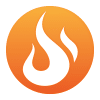
Google Reviews represent powerful social proof. They lend real credibility to your business profile on the most popular website on earth. It is common (and good) practice to ask a client for their feedback as you finish a project.

One of our suppliers recently sent a bit.ly link to direct us to a review page … neat, we thought, but we reckon we could do better.
It’s a simple process; it needs just a little developer knowledge. But when you‘re done, you can have your own branded link. Like this: little-fire.com/review
Caveat: Google moves things all the time. This article is accurate at the time of writing (May 2024) but by the time you get here, things may have changed. If you find these instructions out of date, please let us know, and we’ll update them.
Caveat 2: This article is about Google reviews but the technique will work just as well for Trustpilot, Tripadvisor or any other review platform. You’ll just have to find the Review Link for your preferred platform.
Why is it important to get Google reviews?
Google is the most widely used website in the world: all reviews matter but, we’d argue, Google reviews matter most. Google reviews enhance visibility and credibility. They play a significant role in influencing consumer choices, which greatly affects the online presence and customer trust of local businesses. As the most widely used website in the world, little matches.
Google reviews make a significant difference to your local SEO.
Is it OK to ask for Google reviews?
It’s more than OK to ask for Google reviews: Google encourages the practice. As always with Google, they are on the lookout for fakes and other dodgy practices. But asking politely for a review when a service is completed is exactly what Google wants you to do.
So What’s the Problem?
Google review URLs are ugly and hard to remember. Here’s ours: https://g.page/r/CRe9FNreU722EAI/review …
… you’ve forgotten it already.
So here are some instructions to get yourself a lovely, shiny [your-domain]/review type URL which will take your happy customers straight to the right place to sing your praises.
So let’s get stuck in …
Before you Start
If you haven’t already, you must claim your Google My Business GMB profile from Google. It can take a few days but it’s incredibly useful, allowing you to post pictures, announcements and other business profile information right there, on the Google landing page.
It will also let you reply to any reviews you do receive — a vital trust-building excercise.
If you haven’t done it yet, do it now, if not sooner.
What’s Next?
You need to locate your Review Link URL. This is a Google URL that is unique to every business. So, open Google and log in using your Google ID. Once logged in, search for your exact company name – the one you entered when you claimed your profile.
Your website should appear as the first entry, along with your GMB profile to the right. If it doesn’t, your SEO is really broken – we know people who can help with that.

The reviews typically appear in the bottom half of your GMB profile. Above the reviews themselves there is a button ‘Get more reviews’. Click it and a popup will appear displaying, amongst other things, the direct Review Link to your Google reviews page. Click on the ‘copy’ icon and paste the URL somewhere safe (you will forget).

So How Does this Work?
To achieve this you need to implement a 301 Redirect. It sounds technical, but the idea is quite simple. We’ll offer a few examples. These are predominantly PHP processes but the idea holds true on other platforms.
Adding a Google Reviews Link in WordPress
You will need administrator access to your WordPress website.
There are a lot of plugins enabling you to add a 301 Redirect in WordPress. Most are pretty simple to use. For the purposes of this article, we’re using Simple 301 Redirects by WPDeveloper.com. Once installed you need to navigate to the 301 redirects page (typically in the Settings menu).
Adding the redirect is simple. Here, we’re using our Review Link, you should replace it with yours.

Once the link is added, test the new link [your-domain]/review. It should work first time.
Adding a Google Reviews Link in Shopify
Luckily, 301 redirects are a native part of Shopify. Redirects are managed through the Redirects page in your Shopify admin. If you have lots of redirects, you may need an App. But, for most people, these instructions should work:
- Log in to your Shopify admin and go to Online Store > Navigation.
- Once there, click on “URL Redirects” under the “Search engine optimization” heading.
- Then click “Add URL redirect.”
- In the “From” field, enter “/review” – that forward slash is important. In the “To” field, enter the the full Review Link including the leading “https://”. Under “Redirect type,” select Permanent (301).
- Hit “Save”. You have now added a new Shopify redirect on your store.
Test the link.
Adding a Google Reviews Link in a LAMP/PHP Environment
To redirect a user from one URL to another using an .htaccess file on an Apache server, you’ll need to use the RewriteEngine. Below is the code you should add to your .htaccess file to achieve the redirection from https://your-domain.com/review to your unique Review Link – in this instance, we’ve used ours. Ensure that the Apache mod_rewrite module is enabled on your server for these rules to work.
RewriteEngine On
# Check if the requested URI is /review.
RewriteCond %{REQUEST_URI} ^/review$
# Redirect to the new URL with a 301 permanent redirect.
RewriteRule ^review$ https://g.page/r/CRe9FNreU722EAI/review [R=301,L]Code language: PHP (php)RewriteEngine On: Enables the runtime rewriting engine.RewriteCond %{REQUEST_URI} ^/review$: This condition checks if the URI of the request is exactly/review.RewriteRule ^review$ https://g.page/r/CRe9FNreU722EAI/review [R=301,L]: This rule redirects the user to the new URL. TheR=301flag indicates a permanent redirect, which is beneficial for SEO as it passes most of the link equity to the redirected page. TheLflag means that this is the last rule to process if this rule is applied.
By adding this code to your .htaccess file, any visitor accessing https://little-fire.com/review will be automatically redirected to the specified Google page URL. Make sure to test the redirection after updating the .htaccess file to ensure everything is working as expected.
How Did We Do?
Writing instructions is not easy. If we’ve left something out or you have got stuck, drop us a line and we’ll help you out. If this is beyond your comfort zone, drop us a line and we can do it for you – we do this for a living.
